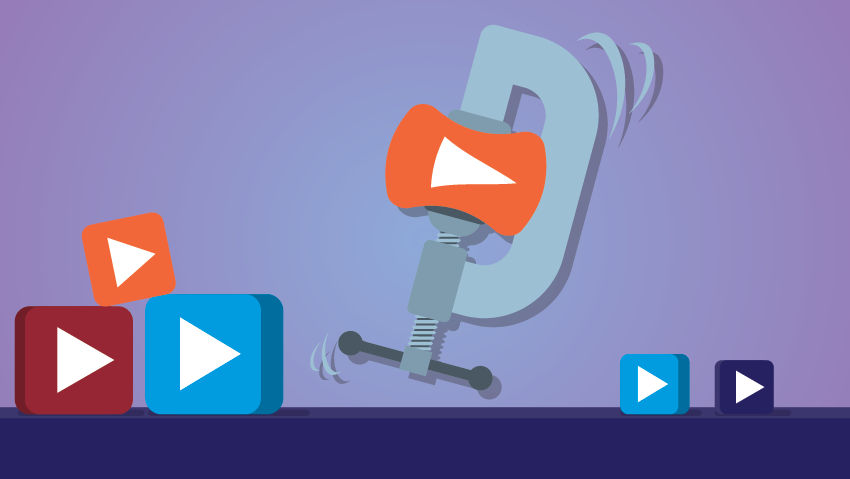Picture this. Wait. What if you CAN’T picture this because it’s still loading? Waiting for content to load and buffer is at the very least, a major bummer. At worst, it wastes valuable time that employees could spend working, along with wasting other resources like bandwidth and storage. So, if you’re going to use video in your eLearning courses, it’s best to try to think big picture. Well…smaller picture. Let me explain…
There are some common issues for anyone creating videos for eLearning consumption. Video files are typically large and bulky resulting in slow upload and download times, not to mention filling up hard drives. There are some simple tactics you can use to reduce the size of your video files, and I’m going to talk about some of the best ways in this blog!
Let’s Talk About Compression
First of all; what is it, exactly? Video compression is an algorithmic process that reduces the number of bytes found in the video. In short, it reduces the file size of the video. You really can't go wrong with an H.264 codec and an mp4 container.
Here’s a little more technical jargon for you. As a rule of thumb; 1 hour of uncompressed 1080i video, at 60 frames per second, takes up about 400GB. That’s a lot. A compressed file with the same specifications will be roughly 200MB in size.
Why does file size make that big of a difference? Well, storing and managing large video files becomes problematic very quickly. You can easily resolve this by reducing the file size during video production, or by using compression techniques after post-production. Basically, there are three reasons to compress your videos. Large files typically:
- Take up more space
- Take longer to upload
- Take longer to download
Long upload times can eat into your productivity, especially if you have to upload multiple videos. If you are adding video to a SCORM course for example, a large file will increase the time it takes to create your course. A lighter video file will upload faster. The time to compress that video is also going to be faster than uploading the original file.
Long download times means that your videos will take longer to render and play for the viewer. Let’s be honest, your learners just want to get to and get through their eLearning content quickly and efficiently. They might be willing to wait a few seconds for the Schitt’s Creek series finale to load, but are they as interested in waiting for your corporate policy video to begin? Spoiler alert: probably not. (Also, spoiler alert: Moira’s headdress!!)
But…a Video is a Video. How Do You Reduce the “Size”?
What we’re really talking about here is the file size. Knowing the various factors that dictate file size makes it easy to identify why your videos are so bulky, and also helps you understand how you can make file size reductions. Here are some file size factors:
- Length
- Resolution (Standard Definition / High Definition / 4k)
- Frame Rate
- Color Depth
- Movement
- Sound Quality
Resolving the Pros and Cons of Quick Vs. Quality
As with all types of compression, there is a relationship between file size and the quality of the video. The key is getting a balance between these elements to ensure that you’re not sacrificing too much quality.
Remember that you don’t have to use the same standards set by television and movie producers to create an awesome, high-quality learning video. Your 1280 x 720 - also known as 720p setting - is going to be perfect for most instructional videos. Choosing that lower resolution results in much smaller, more efficient and accessible file sizes.
Now, if your video has some Coppola quality cinematography and does require more detail, I suppose you could increase the resolution accordingly. But to be honest, I would really only consider this for a System Sim. With a little practice, you’ll become a pro at adjusting the settings in the compression tool you’re using to balance between file size and visual and audio integrity.
Other Considerations to Keep In Mind
There’s a lot to consider; things like, the end-device a learner will be on. Remember, most of your corporate, “stock” laptops that learners will use have 1024x768 displays, so your extra fancy, 4k compression is going to be downscaled anyways and waste valuable resources like network bandwidth, storage, and time. Be sure you’re maximizing the experience, whether it’s for a laptop, or a phone and mobile network.
You also want to think about how much training time should be spent on each video. If it’s a more in-depth topic, maybe break it up into a series. Better to keep each video short and sweet for faster loading times and better learner retention. If your animated logo takes up a lot of time, or there is an unnecessary intro…maybe rethink that.
And it’s always a good idea to consider the multipliers. How many people are going to be watching this video at the same time? What’s the impact on your corporate bandwidth? If your operations system is struggling because everyone in the company is simultaneously watching your epic, 4k, Star Wars trilogy-based training saga, IT is going to come after you faster than the Millennium Falcon doing the Kessel Run.
Did I get you all fired up and ready to compress? Well, you can start right away! There are a number of tools available that make it quick and easy to compress video. My favorite is HandBrake. Seriously, I cannot recommend HandBrake enough! Here's a quick step-by-step tutorial put together by our development team.
In the end, you want to factor in everything you can think of to make your eLearning videos easy to access and fun to watch. Optimization is more than just resolution and compression. Hopefully, this helps get you on the right track to producing videos that fit all your content and creativity into easily accessible, byte-sized morsels, for all of your amazing eLearning consumers. Do you have video compression tips of your own? Share them below!