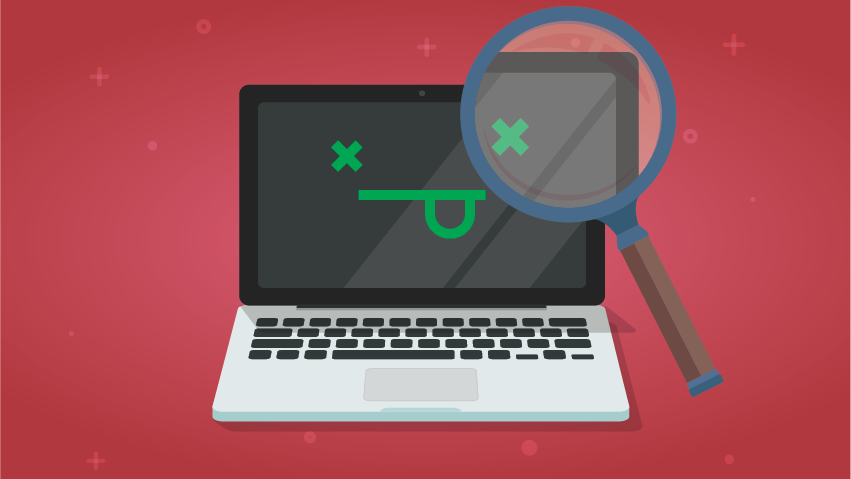You're enjoying your morning coffee when you get an email from a colleague or an associate in the field. Something isn't working in your LMS and completions aren't being tracked. Before you can even log in, you're getting a phone call about a similar issue. And while you're on the phone, you get an instant message from a colleague asking if you've gotten the error reports yet.
Feeling a familiar wave of anxiety? When technical issues arise, it can be easy to panic; especially if you're the one handling the reports. But never fear, I'm here to help with a simple troubleshooting process that'll help you quickly identify and resolve issues when they come up with your LMS or online training service.
Step 1 - Use What You Know
Before I start testing a new feature or eLearning program or try to troubleshoot a customer issue, I always start by leveraging any existing knowledge I have access to. Found a super weird bug and you’re not sure what’s causing it? User manuals, Knowledge Bases, coworkers, even old notebooks can be excellent sources of knowledge that can help you solve your issue. While you’re doing your research, take note of important settings, configurations, or other variables. These notes will come in handy during the rest of the process.
Step 2 - Ask Questions Like a Detective
Now that you have some basic information about the system, look to your source. What exactly is the user experiencing? Get a firsthand account and if possible interview them verbally. Ask them what were they doing when the error occurred or hop on a zoom meeting and have them try it again so you can see what they are seeing. Sometimes, the program is working exactly as intended but the end-user might have a misunderstanding. If this happens frequently, this could be an opportunity for further systems training.
Step 3 - Think Like a Scientist
If you don’t find anything that lays out your problem for you, that’s when you have to try some experiments. No, I’m not talking about throwing baking soda and vinegar together to make a volcano…I’m talking system experiments! If you have access to a test or staging environment, utilize it.
Start by listing out the important variables. If, for example, you have a learning module that isn’t launching properly, the variables might be things like tracking type (AICC or SCORM), the content creation tool used to publish the module, or module metadata like due dates. Look at a module that is working correctly, and make note of settings/elements that differ between the two.
Other variables could include who is experiencing the issue and when the issue started. Is it broken for everyone or just some people? Who is it working for? What's different between those who are experiencing the error and those who aren't? Also, was this always broken or did it work in the past? Recent browser or system updates or content changes could all be the hidden cause of an error.
Step 4 - Change Will Do You Good
Next, you can start changing variables and observing the effects. The obvious way to go about this is to make changes to whatever is broken until the error messages stop. But you can also work in the reverse direction and try to break working things instead (definitely make sure you do this in a test environment).
For example, suppose you have a broken learning module, and it’s the only module with an ampersand in the title. Try putting an ampersand into the title of a working module. Did the working module break after that change? If so, you have your answer. If not, then at least you’ve eliminated another variable. Try to change as few things at a time as possible, though. If you change too much at once, you run the risk of introducing new unrelated issues, or just plain forgetting what you’ve already tried.
Step 5 - Confirm Your Findings
Once you think you’ve found the cause, try confirming your findings. A good experiment is reproducible, so try to reproduce your experiment. If it’s an ampersand causing issues, add and remove it a few times and make sure that’s what broke it.
Still Stumped? Phone a Friend
Even the best of us get stumped from time to time. When that happens, you're left with escalating the issue to someone else (like the help desk of your vendor partner). So, what do you tell them? Saying, “I got an error message, can you look into it?” doesn’t really convey enough information to act on and can delay a resolution. When I get a bug report from someone, I appreciate almost all the details I can get.
You definitely want to include at least some (if not all) of the following:
- The text of any error messages, especially if you don’t understand it. Error messages often contain codes that are extremely useful to those with the right knowledge.
- Screenshots are almost always helpful, too. Most computers or devices will have a built-in program that allows you to grab screenshots.
- Taking video of the issue you’re experiencing works as well! Even a video taken on your mobile device to show the issue can work wonders when trying to resolve it.
- Knowing the usernames of affected users, titles of broken learning modules, and the operating systems or browsers affected are always a huge help.
- The approximate time you first encountered the issue can be a huge benefit. Many web services, including Cognition, have logs of errors and changes that are not available to end users. Including the time helps your support team to know where/when to look in those logs.
- If you’ve managed to reproduce the issue, include what steps you took to reproduce it. If you tried things that didn’t work, include a quick summary of what you tried. This helps avoid duplication of efforts.
So there you have it, troubleshooting tips from me to you! Do you have any other helpful tips or tricks you use when troubleshooting your LMS or online learning programs? Drop a comment and let us know!
Experiencing technical issues with Cognition? We're always here to help. Email your dedicated help desk or contact your supervisor for support.